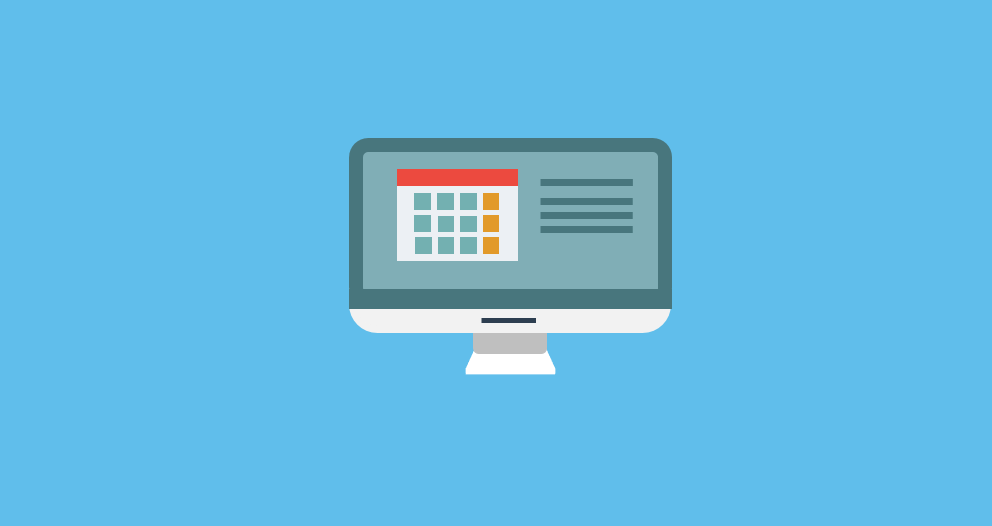Time Table Slot Understand how the time table structure works.
Enter your Department Academic Schedule.
Here the user will enter the time slots or lecture hours. The system will generate the time table as per the selection of the slots
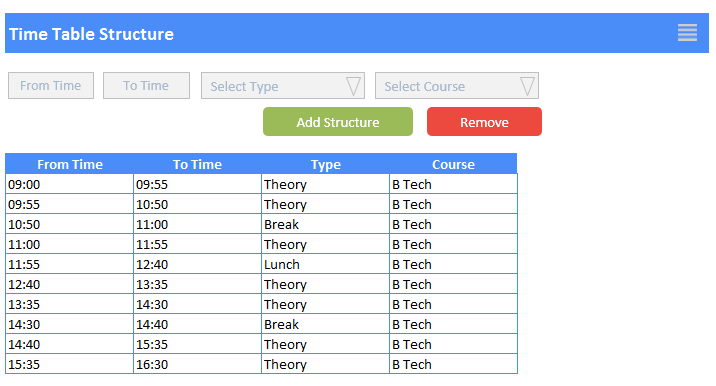
As shown above the user will enter the slots as per the explanation given below:
1. From Time - User will enter the From Time. Please ensure the time entered is in 24 Hours Clock format. For example if the time is 2:00 PM then enter 14:00.
1. To Time - User will enter the To Time. Please ensure the time entered is in 24 Hours Clock format. For example if the time is 2:00 PM then enter 14:00.
1. Select Type - User can select the slot type like Theory Class, Lunch Break or Short Break etc.
1. Select Course - User will select the course for which the time table is getting created.
Contact us at support@proCampuz.com or 0481-271 8407.
The screen shots shown in the helpdesk are for exhibition purpose and the real screen may differ as per the current version of the product.