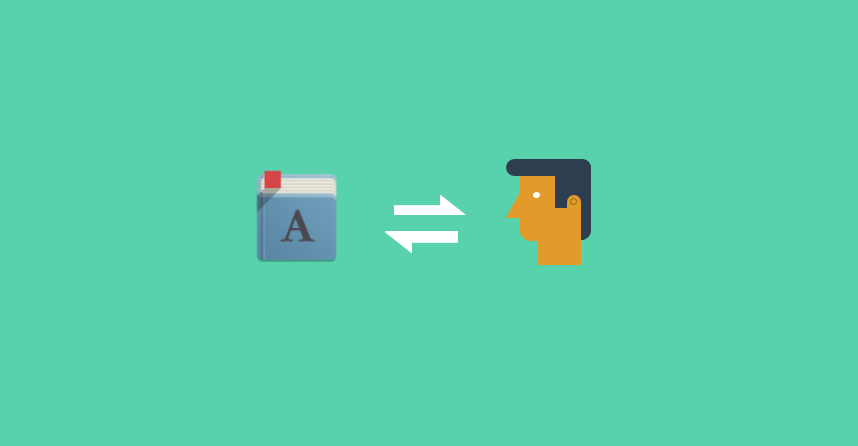Time Table Settings How to map Subject with Faculty
Faculty and Subject Mapping/ Class Mapping
This master is used to set up the Class in the department. The same will be set by either a faculty or HOD.
Here the faculty/ HOD will set up the Class and also map the Subject to a Faculty:
1. Mapping of Faculty with the Subject
2. Auto Creation of Sign Up Code for the Students to Join the Class.
3. Access of Students Data
4. Group Creation for the Class
Menu Path: Collaborate > Time Table > Faculty - Subject Mapping
When the user access the the above menu path it will open the below screen:
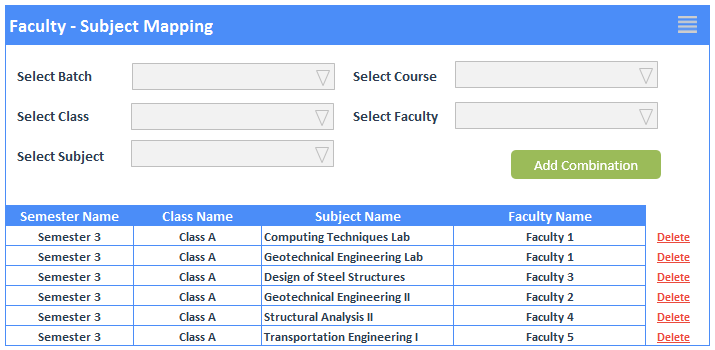
As shown above following fields will be selected the by the User:
1. Select Batch - System will populate the batches and the user need to select the batch where the faculty will be teaching
2. Select Course - As per the selection of the Batch, system will populate the courses.
3. Select Class* - user need to select the class where the user will be teaching
4. Select Faculty - User need to select the Faculty Name. In case if faculty is creating the Class Set Up, then this drop down will be invisible
5. Select Subject - User need to select the subject. Just typing te desired name of the subject, system will auto populate the subject name.
Add Combination - Once the user clicks on 'Add Combination', system will save the combination in the system. Also it will create the mapping for semester - Subject and also create groups** for collaboration.
*Class is created in case the college has double seats. For Example lets say in a class the intake is 120 Students then the class will be divided into Class A and Class B.
*Groups - To know more about groups please access here.
Contact us at support@proCampuz.com or 0481-271 8407.
The screen shots shown in the helpdesk are for exhibition purpose and the real screen may differ as per the current version of the product.