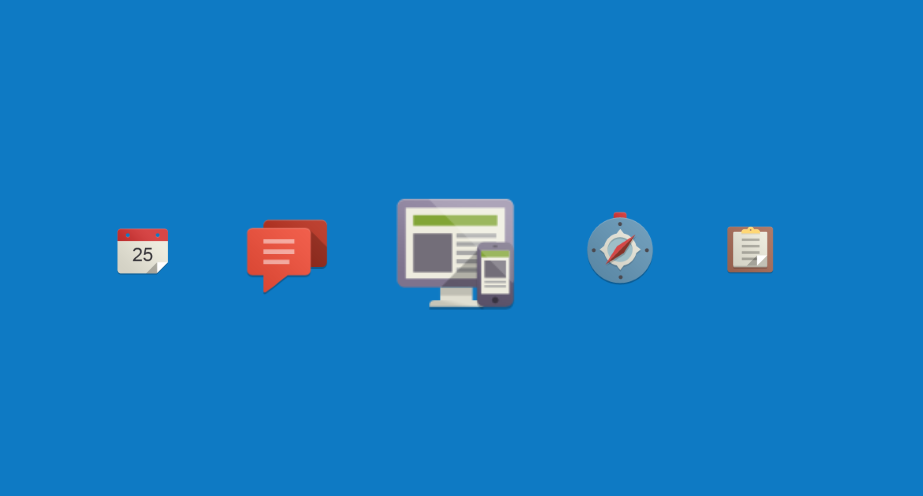Dashboard Understand the components of your Dashboard.
Understand your Dashboard in detail.
Your proCampuz dashboard is a simple yet powerful tool to keep you updated on Campus updates. Your dashboard is a power social media tool which is tightly integrated with your campus. But also you can collobrate with faculties in other colleges. You can invite them to proCampuz.
When user logs In, following Dahsboard will be loaded
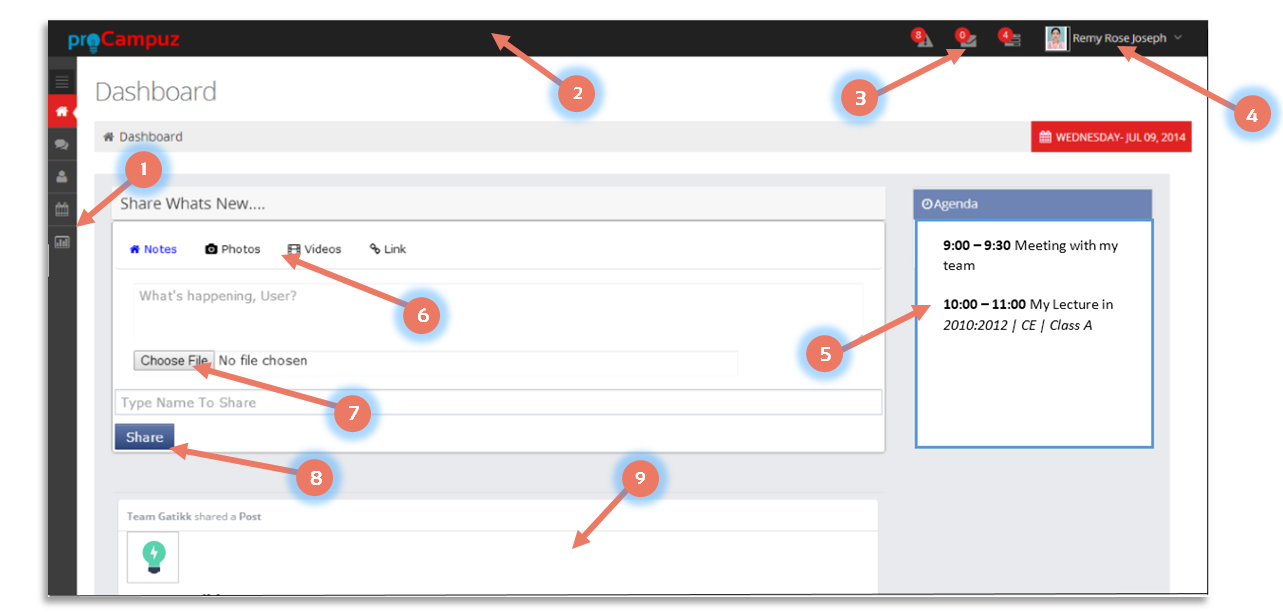
Lets understand the dashboard with the marked 9 points on th above screen shot.
1 Left Menu Options
Menu option are used to access various options required by the users. Following are the mail options in the system:
- For VP/Principals
- For Head of Department
- For Faculty
- For Students
For Different Users in proCampuz
For VP/ Principal
- Mail - This is proCampuz Mail Box. To Know more visit: MailBox Help.
- Social - This is Social Media Page which is same as your Dashboard.
- News - This is News Media, where user can read the latest news section.
- Notifications - The system will show the relevant notifications for the user.
Communicate
- Feedback - Used to frame the Feedback Questions for a subject
- Student Details - Student Master which can be used by the faculty to access the student details. In case HOD is part of proCampuz then the access rights is restricted to faculty.
- My Preference - Here the faculty can set the preferences for taking lectures in the department. It is only valid in case if HOD is present in proCampuz Account.
- My Team Preference - This option is only valid in case if VP is also the HOD. Used to approve the preference given by the Faculties.
Collaborate
- Time Table - Used to set up the Academic Schedule including Time Table Settings. For more information on how to set up your Academic Schedule please refer Time Table Settings.
- Calendar - This is an option which acts as a campus calendar which collaborates all Events, Tasks, Time Table and Meetings. For more informations on how to collaborate your campus schedule and integrate with Google please refer Calendar Settings.
- Tasks - Used to create, assign and manage tasks. For more information please refer Task Management.
- My Semester Plan - This option is used by the Faculty for creating the Academic/ Subject Plan for a specific semester. For more information on how to set up the Semester Plan please refer Semester Plan.
- Mark Attendance - This module is used to mark the attendance. For more information on how to mark and analyse attendance please refer Calculate Attendance.
- Enter Mark - This module helps a faculty or HOD to enter internal as well as univeristy marks. It also calculate Calss Average and generates Univerisity Reports. For more information please refer Mark Settings.
Productive
For Head of Department
- Mail - This is proCampuz Mail Box. To Know more visit: MailBox Help.
- Social - This is Social Media Page which is same as your Dashboard.
- News - This is News Media, where user can read the latest news section.
- Notifications - The system will show the relevant notifications for the user.
Communicate
- Feedback - Used to frame the Feedback Questions for a subject
- Student Details - Student Master which can be used by the H to access the student details.
- My Preference - Here the HOD can set the preferences for taking lectures in the department/ other departments. It is only valid in case if HOD is present in proCampuz Account.
- My Team Preference - This option is only valid in case if VP is also the HOD. Used to approve the preference given by the Faculties.
Collaborate
- Time Table - Used to set up the Academic Schedule including Time Table Settings. For more information on how to set up your Academic Schedule please refer Time Table Settings.
- Calendar - This is an option which acts as a campus/ department calendar which collaborates all Events, Tasks, Time Table and Meetings. For more informations on how to collaborate your campus schedule and integrate with Google please refer Calendar Settings.
- Tasks - Used to create, assign and manage tasks. For more information please refer Task Management.
- My Semester Plan - This option is used by the Faculty/HOD for creating the Academic/ Subject Plan for a specific semester. For more information on how to set up the Semester Plan please refer Semester Plan.
- Mark Attendance - This module is used to mark the attendance. For more information on how to mark and analyse attendance please refer Calculate Attendance.
- Enter Mark - This module helps a faculty or HOD to enter internal as well as univeristy marks. It also calculate Calss Average and generates Univerisity Reports. For more information please refer Mark Settings.
Productive
For Faculties
- Mail - This is proCampuz Mail Box. To Know more visit: MailBox Help.
- Social - This is Social Media Page which is same as your Dashboard.
- News - This is News Media, where user can read the latest news section.
- Notifications - The system will show the relevant notifications for the user.
Communicate
- Feedback - Used to frame the Feedback Questions for a subject
- Student Details - Student Master which can be used by the faculty to access the student details. But will have resptricted access in case the HOD is present in the department.
- My Preference - Here the HOD can set the preferences for taking lectures in the department/ other departments. It is only valid in case if HOD is present in proCampuz Account.
- My Team Preference - This option is only valid in case if VP is also the HOD. Used to approve the preference given by the Faculties.
Collaborate
- Time Table - Used to set up the Academic Schedule including Time Table Settings. For more information on how to set up your Academic Schedule please refer Time Table Settings.
- Calendar - This is an option which acts as a campus/ department calendar which collaborates all Events, Tasks, Time Table and Meetings. For more informations on how to collaborate your campus schedule and integrate with Google please refer Calendar Settings.
- Tasks - Used to create, assign and manage tasks. For more information please refer Task Management.
- My Semester Plan - This option is used by the Faculty/HOD for creating the Academic/ Subject Plan for a specific semester. For more information on how to set up the Semester Plan please refer Semester Plan.
- Mark Attendance - This module is used to mark the attendance. For more information on how to mark and analyse attendance please refer Calculate Attendance.
- Enter Mark - This module helps a faculty or HOD to enter internal as well as univeristy marks. It also calculate Calss Average and generates Univerisity Reports. For more information please refer Mark Settings.
Productive
For Students
- Mail - This is proCampuz Mail Box. To Know more visit: MailBox Help.
- Social - This is Social Media Page which is same as your Dashboard.
- News - This is News Media, where user can read the latest news section.
- Notifications - The system will show the relevant notifications for the user.
Communicate
- Feedback - Used to give Feedback for a subject/ Faculty.
- Student Details - can be used by the H to access the student details.
Collaborate
- Time Table - Used to set up the Academic Schedule including Time Table Settings. For more information on how to set up your Academic Schedule please refer Time Table Settings.
- Calendar - This is an option which acts as a campus/ department calendar which collaborates all Events, Tasks, Time Table and Meetings. For more informations on how to collaborate your campus schedule and integrate with Google please refer Calendar Settings.
- Tasks - Used to create, assign and manage tasks. For more information please refer Task Management.
Productive
Go Back to Screen Shot of Dashboard
2 Header
The header option is used to accomodate following critical things in the screen:
1. proCampuz Logo. If you have a premium verison then the college logo will be displayed.
2. Notifications.
3. Profile photos. Profile photo can be uploaded at My Profile. For more information please refer profile settings section of this Document.
2. Profile Settings.
Go Back to Screen Shot of Dashboard
3 Notifications
Notification alerts the user in case of activities is taking place pertaining to the user's account.
There are three types of Account and the are as follows:
1. Alerts: Notificaition for any activities like Sign Up, Joined Faculty, Published Time Table, Marked Attendance, Reminders etc.
2. E Mail Alerts: Notificaiton of new E Mail in proCampuz Mail Box. To know more on how to send and recieve E Mail, please refer Mail Box help Section
3. Task Alerts: If someone assigns you task or even self created, proCampuz alerts the user by adding one more number count in the header.
Go Back to Screen Shot of Dashboard
4 Profile Settings
Here the user can set the profile related Settings. Following are the options in the Profile Settings:
1. Change Password
2. Help
3. My Profile
4. Full Screen
4. My Calendar
Go Back to Screen Shot of Dashboard
5 Today's Agenda
As per the Agenda like Meetngs, Festivals, Project etc., system will show applicable today's agenda. It also displays the time table enetred by Faculty/ HOD including extra lectures. If there are no agenda it will show "No Agendar Found"
Go Back to Screen Shot of Dashboard
6 Post
User can post on Closed Social Media with various other files and topics. User can share Notes, Videos, Images and Links.
Go Back to Screen Shot of Dashboard
7 Attachment
During posting, user can attach a files like PDF, Word or photo. proCampuz currently does not support videos.
Go Back to Screen Shot of Dashboard
9 Updates
User can view all the latest updates or idea or thoughts posted by other people in the Campus.
Go Back to Screen Shot of Dashboard
Contact us at support@proCampuz.com or 0481-271 8407.
The screen shots shown in the helpdesk are for exhibition purpose and the real screen may differ as per the current version of the product.