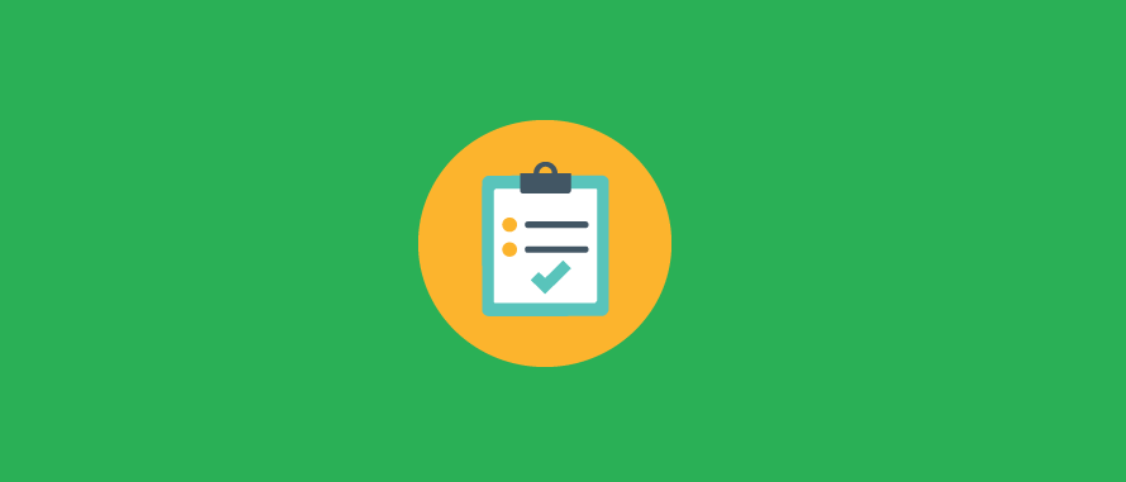Mark ManagementHow to Enter Marks
How to Enter Marks.
Lets understand how a faculty can use proCampuz to enter the marks.
Menu Path: Productivity > Enter Marks
When the user access the above menu, the app will open up a screen as shown below.

As shown above, the user will click on the Show students after selecting the subject for which the faculty intends to enter the marks
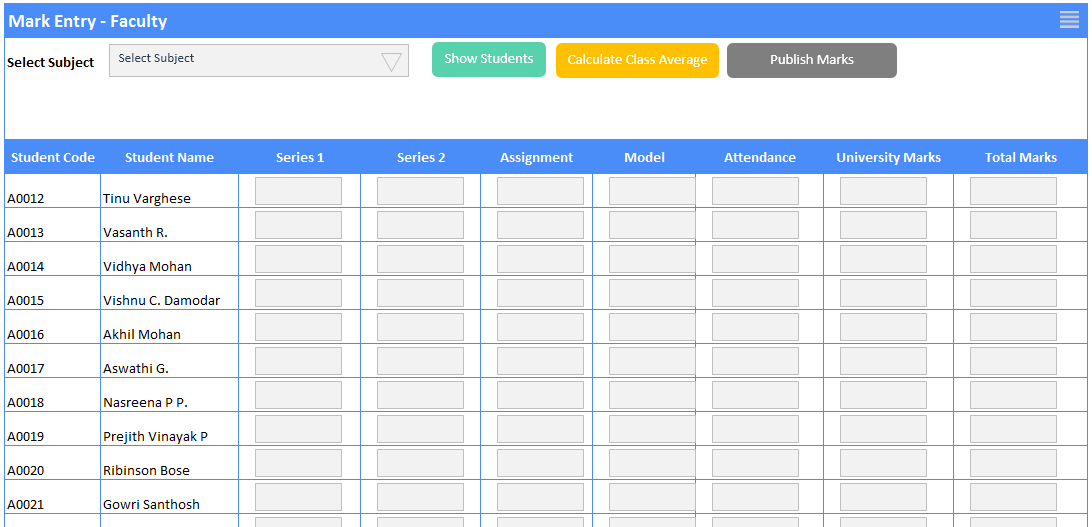
As shown above the app generates the grid as per the assessment entered by the Faculty. To understand more how to enter the assessment please refer the article on 'How to Enter Assessments'.
Entering Marks
As shown below the user will enter the value marks (VM) in the field. Value Marks means the mark obtained by the student.
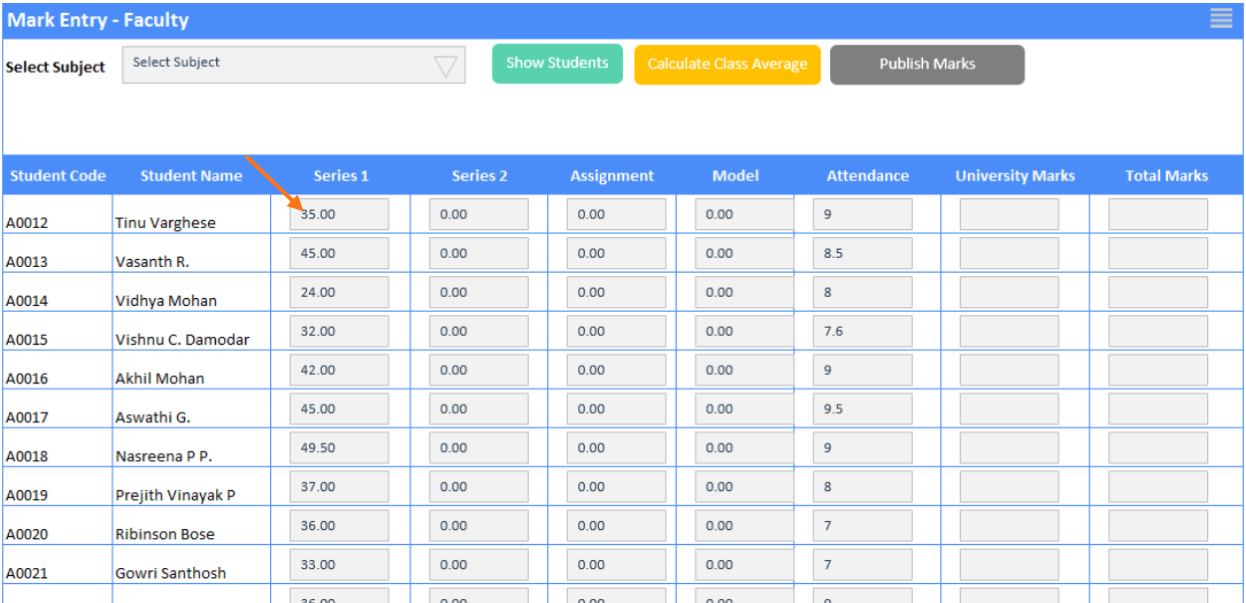
Contact us at support@proCampuz.com or 0481-271 8407.
The screen shots shown in the helpdesk are for exhibition purpose and the real screen may differ as per the current version of the product.